Instead of relying on the risky third-party apps, why not go for the legit ones, my fellow IPTV users?
This article discusses the subject of how to setup IPTV smarters and IPTV smarters pro for android, ios, and firestick as smoothly as possible. However, aiming blindly at it without learning about the internet protocol tv (IPTV) and the IPTV smarters pro features is a bad move.
Can you find it on Google Play Store? Is there any difference between the pro app and the basic one? Is it possible to access multiple IPTV subscriptions? Mounds of questions might rise before opting for the setup.
Should you just go with the flow or let the knowledge guide you in the right direction?
Let’s start with the IPTV smarters app.
What Is IPTV Smarters?
Suppose you wish to obtain multiple IPTV services, but that’s not possible since the service provider allows a single playlist per service.
This is when you install IPTV smarters pro app and acquire different IPTV services, using only one device with a screen.
Remember, IPTV smarters is not any service but an application. It doesn’t have the ability to host channels since it doesn’t own any playlist or file URL. This is merely a platform that allows you to access channel playlists from several IPTV services.
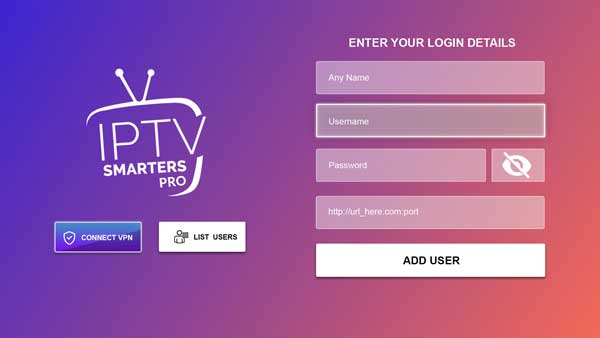
Another point to keep in mind – the app supports only IPTV services that have Xtream codes API or M3U playlists.
While it manages the services, IPTV smarters do not require any fee, unlike Smart IPTV (SIPTV). You can enjoy the app directly, backed by numerous features.
IPTV Smarters vs. IPTV Smarters Pro App
Nevertheless, you better learn the differences between the two versions before heading for the ultimate features. There are two types – IPTV smarters lite and pro.
There aren’t many distinctive variances between the two except for the two tiny changes. On a similar note, setting up the smarters pro version will indicate achieving everything included in the lite version.
IPTV Smarters Lite
This incredible media player offers basic features available in the Pro version. These features are unlocked and require no additional fee to pay.
The WHMCS Smarters developed the app to provide all the unlocked attributes within a single app, minus the paid ones. IPTV smarters lite is suitable for any smart device, as long as you follow the steps.
You can find it in:
Google Play Store: IPTV Smarters Lite
IPTV Smarters Pro
If you install the IPTV smarters pro app (which is technically the Lite version but includes premium features), you won’t have to worry about missing out on anything at all.
That being said, it is one of the best streaming apps that provides all the locked and unlocked features included by the developer. You can obtain the locked ones with a small pay.
While the Lite version has the limited downloading option, Smarters Pro is available on various downloader app sites. I have mentioned the links below to install the app right away.
Remember, it is suitable for your android TV box (or other android devices), iOS devices, firestick (fire tv), etc., where you can stream live tv channels to other shows effortlessly.
You can find it in:
- Google Play Store: Click here
- Apple App Store: Click here
- Windows: Click here
- MAC: Click here
Features/Benefits of IPTV Smarters Pro App
In the meantime, let me provide you with a list of key features of the Pro app. They are available in Lite as well:
- Supports live TV/radio
- Newer UI design
- Buffer size alteration
- Improved multi-users and screens
- Loads M3U and file URL
- Enhanced casting on Chrome
- Supports autoplay next episode
- Additional controls to the media player
- Manual and auto cache clear
- Allows tab view
- Lets you open a channel list/episode list on the video player
- Better and improved way to download contents
Here are the premium features that are found only in the paid version, aka Smarters Pro:
- Supports picture-in-picture view
- Compatible with external players; offers a player selection
- Avails VPN integration and speed test
- Allows master search
- Includes parental authority
- Offers EPG source management
Setup IPTV Smarters Pro App: Firestick
There are no shortcuts to this, but the methods of setup IPTV smarters pro on firestick can be walk-in-the-park with a few steps. However, you must know that the smarters pro app is not on Amazon.
Hence, you will require outside help; the Downloader app to use IPTV smarters on firestick.
Step 1: Prepare Fire TV
Yes, you have to change a setup slightly so that it allows third-party apps downloading:
- Turn on the Fire tv and launch to the home screen
- Select Settings (the cogwheel icon)
- A list of banners will appear; pick My Fire TV
- This time, a panel with various options will come up; choose Developer Options
- Select Install unknown apps (some might show it as the Apps from unknown sources)
- You will see the Downloader icon; select it and turn it ON
- Now you can install the IPTV smarters pro app without any issue
Step 2: Get Downloader App
If you’re uncertain and dubious whether the app contains malware properties – it doesn’t. So be rest assured.
Downloader app merely works as a body to allow other unknown apps/other apps install on firestick if they are unavailable on the Amazon app store. That’s it.
Here’s how to get the app:
- Downloader is available on Amazon, so the process gets easier.
- Go back to the Fire TV home screen.
- Navigate to Find.
- Select Search banner.
- Type the app name (Downloader) in the search bar.
- It will appear under APPS & Games once you select the app.
- Simply navigate your remote to Download/Get it.
- Once installed, you may see it on the home screen (Recently Installed) or in the APPS & Games section.
Step 3: Install IPTV Smarters on Firestick
Since you have already begun with Step 1, you will not have to go through the app permission configuration. A new user may try to get the Downloader app first, then head for third-party app installation permission next.
Either way is okay. Now, let’s get back to accessing IPTV smarters on firestick:
- Launch Downloader app.
- Dismiss the prompts when they appear.
- A screen will show up where Home is on the top left section.
- You will also see a bar in the main body under Enter URL or Search Term.
- Go there and enter the following: https://www.firesticktricks.com/smarter
- Select GO
- The app will now download IPTV smarters pro.apk file
- Next, Downloader will run it automatically and initiate the installation procedure.
- Select Install shown at the lower-right corner.
- Wait for the installation to complete.
- Then, pick Done (you can choose Open too, but that will prevent the .apk file removal).
- Clicking Done will transport you back to the Downloader’s user interface.
- An automatic prompt will appear; click Delete.
- Select Delete once more to confirm.
- Your Fire tv is now ready to use the IPTV smarters pro app.
Step 4: IPTV Smarters Setup & Run on Fire tv
So, how do you access channels from all your IPTV services using this app? Do you need anything from the IPTV provider? Can any IPTV user enjoy the basic services with the smarters pro?
First of all, make sure you have at least one subscribed IPTV service, or else all this hard work is futile in the long run.
Check out the process to understand better:
- Open IPTV Smarters Pro app.
- Accept the Terms of Use by scrolling down the window.
- A new window will come up. You can either choose ADD USER (top-right corner) or ADD NEW USER (in the middle of the screen).
- You will see two options to access your IPTV service – Load Your Playlist or File URL and Login with Xtream Codes API.
From here on, you can choose either Step 5 or Step 6, depending on the IPTV service providers and your ease of use.
Step 5: Using ‘Load Your Playlist or file URL’
Whenever you subscribe to an IPTV service, the service provider will send you an email containing IPTV login credentials. Additionally, there will be EPG links and an M3U playlist.
You must contact the service provider if no such email has been received after purchasing the service.
Also, make sure yours support the M3U because many services don’t.
- As you choose ADD USER or ADD NEW USER, go for the Load your playlist or file/URL
- Select Allow if a permission prompt appears.
- A screen will show up; give any name to the PLAYLIST NAME.
- Choose M3U URL in PLAYLIST TYPE.
- Input the M3U link given to you in the email.
- Then select Add user.
- If you want to watch live tv, just select Install EPG > EPG link (provided in the email) > ADD EPG > Live TV.
Or, you can opt for Step 6 given below.
Step 6: Using ‘Login with Xtream Codes API’
While this second option offers a user-friendly function, it has been taken down recently. Though I’m unsure if this will work, the API codes are also provided in the email alongside other details.
Once you choose this option after clicking ADD NEW USER/ADD USER, the screen will ask you to enter your login credentials, a name for the playlist, and the server URL.
You’ll find the URL in the email by the providers. After adding all the details, select ADD USER.
Next, if you want to watch live TV, simply select Live TV > pick a channel group > select a channel > enlarge the screen if small.
And to add EPG requires no extra URL, just selecting the Install EPG will start loading EPG automatically.
Setup IPTV Smarters Pro App: Android
The best part about this app is that it’s officially accessible to any Android device, including smartphones, tablets, or Android tv boxes.
And the good news is – you won’t have to take over a different approach for IPTV smarters pro setup. Let me tell you how:
- Download IPTV smarters from Play Store on the Android device; you can find it on the home screen.
- Install and open it after downloading.
- It will detect whether the device is a TV or Mobile. Check the correct option and select Save.
- Now Opt for Accept when the terms and conditions page appears.
- The following procedures will be just as mentioned in Step 5 from IPTV smarters on Firestick section. This is because the functionality is pretty much the same as the fire tv.
- Then you’ll have the advantage of a multi-screen facility for multiple channels at the same time!
Setup IPTV Smarters Pro App: iOS
Consequently, you can continue the similar steps provided for firestick since the iOS device also have corresponding functions. But first, do not forget to download and install IPTV smarters from Apple App Store.
Just launch the IPTV smarter once installed and utilize the same login credentials the IPTV service provider sent you. Then continue the path as mentioned in IPTV smarters on firestick from Step 5.
Wrapping Up
So, this is the short version of how to setup IPTV smarters and IPTV smarters pro for android, ios, and firestick. You can see how knowing the firestick version is sufficient to install and use IPTV smarters.
This also indicates you can forget about installing individual apps each time you subscribe to a new IPTV service. Use the login details mailed by every IPTV service provider and add them in a single app to access content like never before!
Plus, IPTV smarters is significantly beneficial to those who struggle with IPTV service as some of them do not deliver a user-friendly interface. And if you think this process is lengthy, it’s only words; the real deal takes only about 15 minutes of your time.
So, get ready to stream a load of channels on a single platform – right now!
